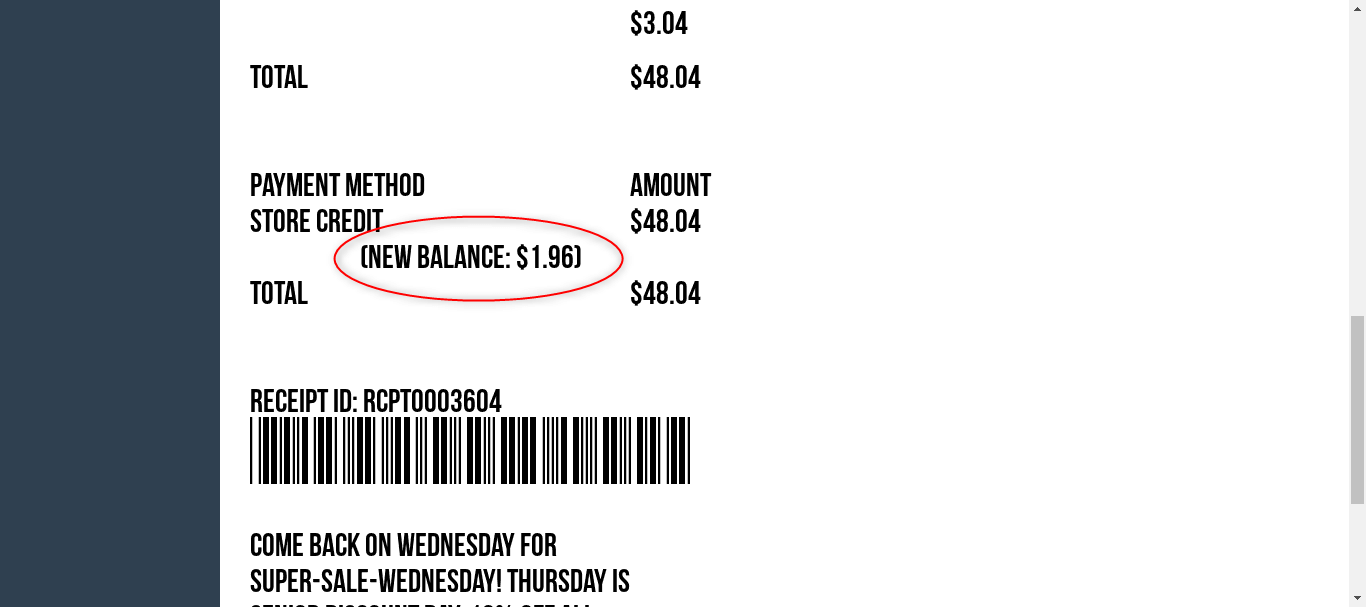In this article, we will cover how to issue a gift card or store credit without any charge to the customer.
1) On the cash register page, press the Open Store Credit button to initiate this process. (Note: this button is not set up on accounts by default, so please reach out to support@thriftcart.com to enable this button).
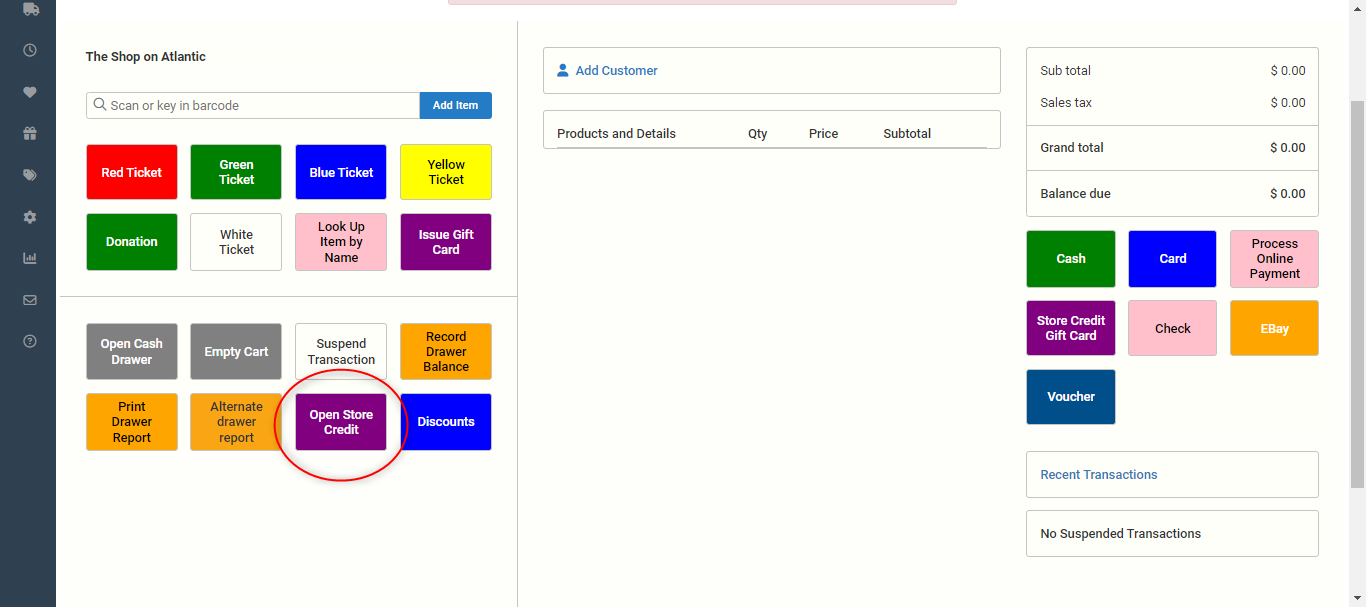
2) You will then be directed to a page where you can enter the amount you would like to issue on this store credit. On this page you will also need to enter a barcode or identifier for this store credit. You can either use plastic cards with barcodes or your own store credit identifying system (please reach out to support@thriftcart.com for more information on setting up physical gift/store credit cards).
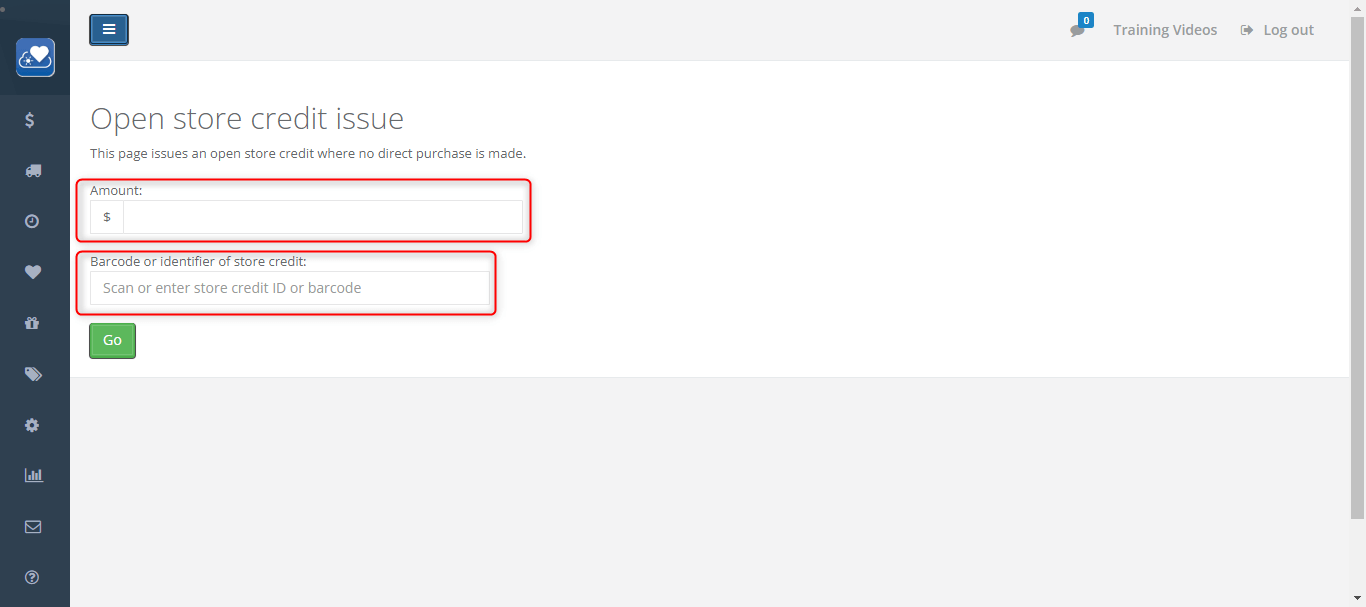
3) Once you enter this information, press the green Go button.
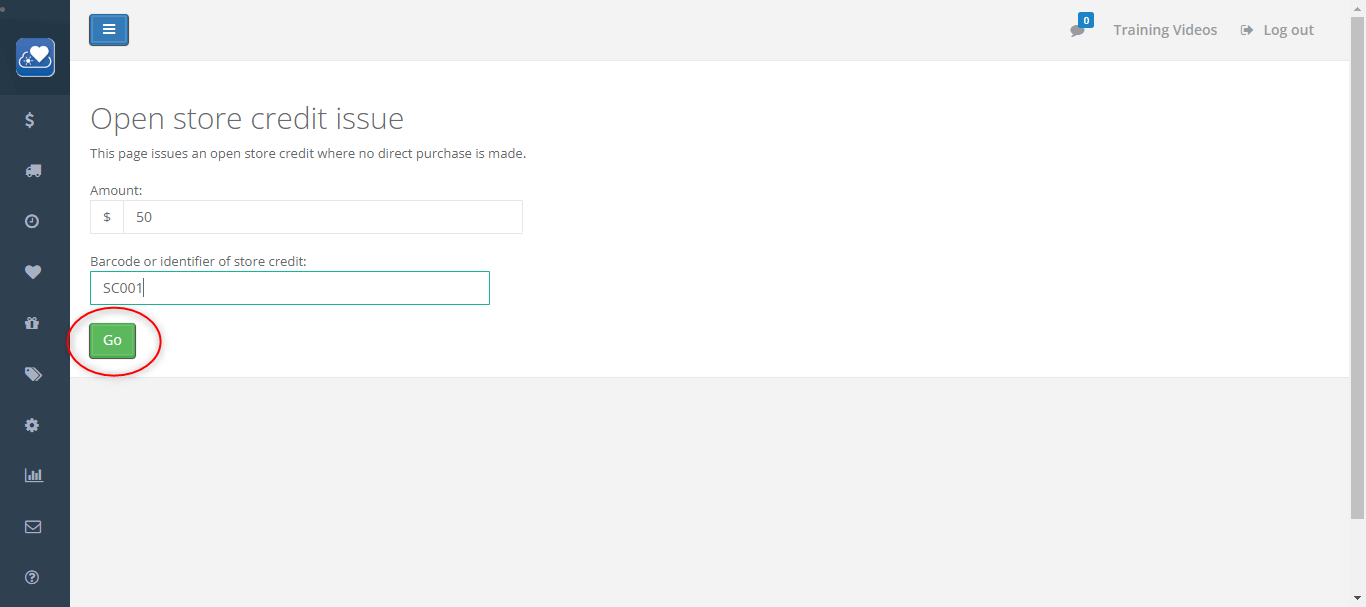
4) Once you press Go, you will be redirected to the register (Note: you will see a positive and a negative balance in the cart, this is simply to compensate in your reports that a store credit was issued free of charge).
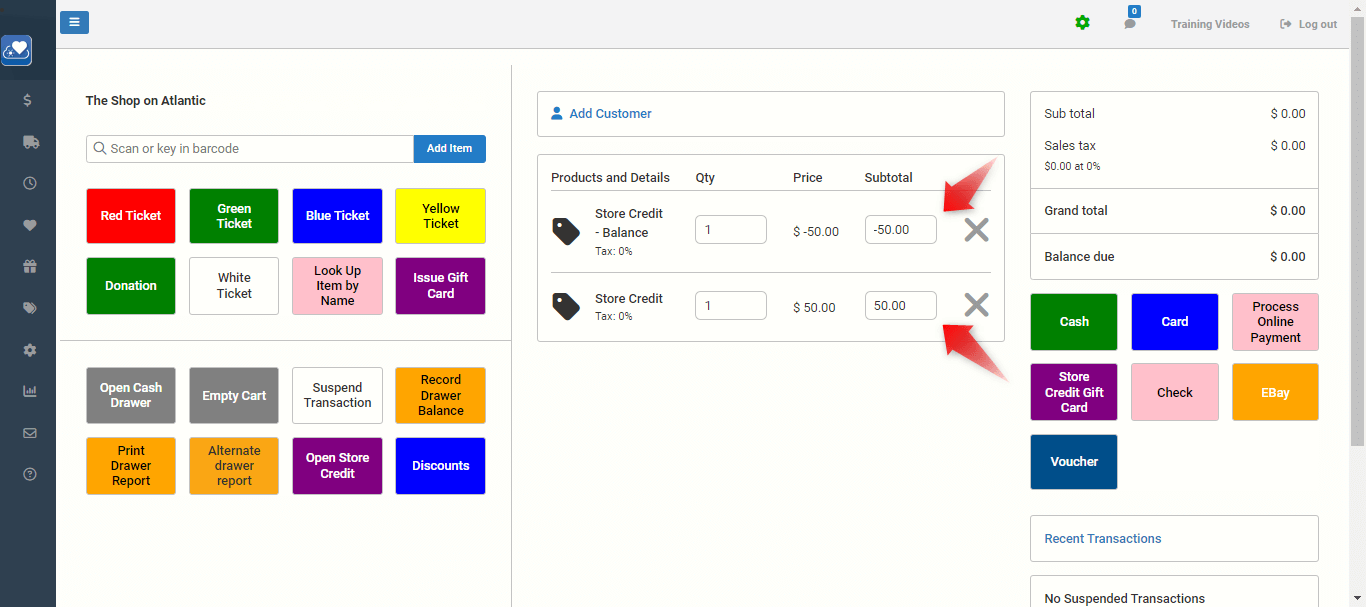
5) At this point, complete this transaction by running it as a cash purchase. Once you select cash as the payment type and add a payment for 0$, you will be prompted to press a blue button to confirm and complete the purchase. Now that this store credit has been issued, you can review the store credit that was created by going to Reports > Point of Sale Reports > Store Credit.
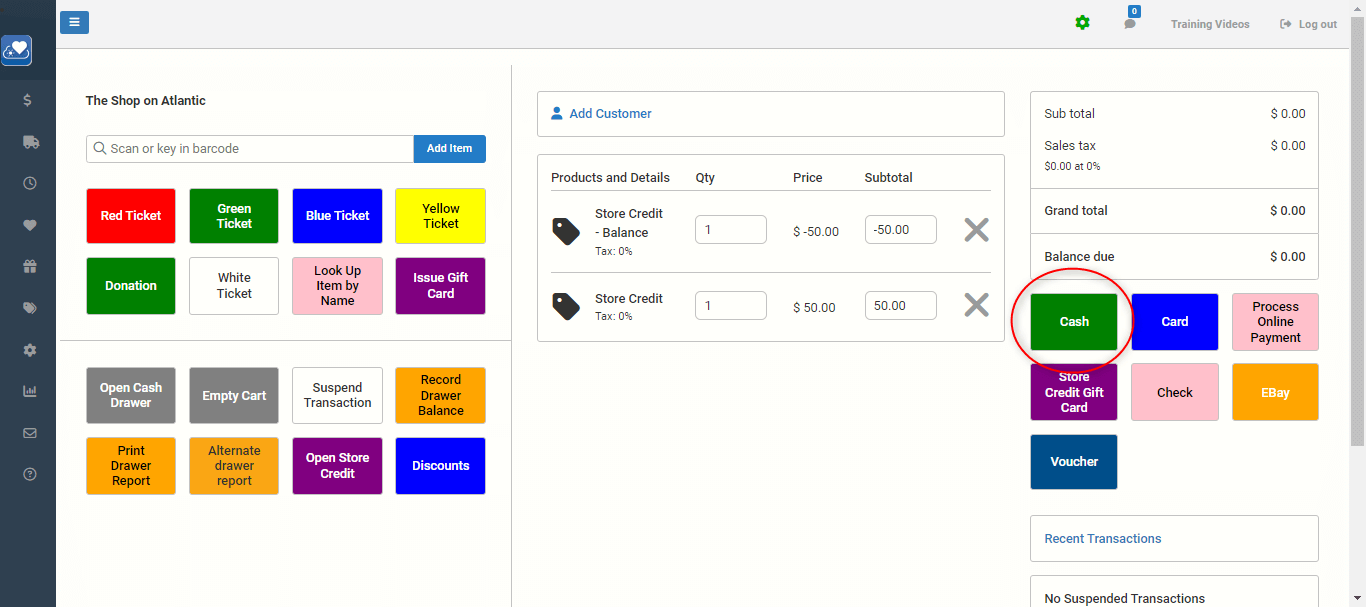
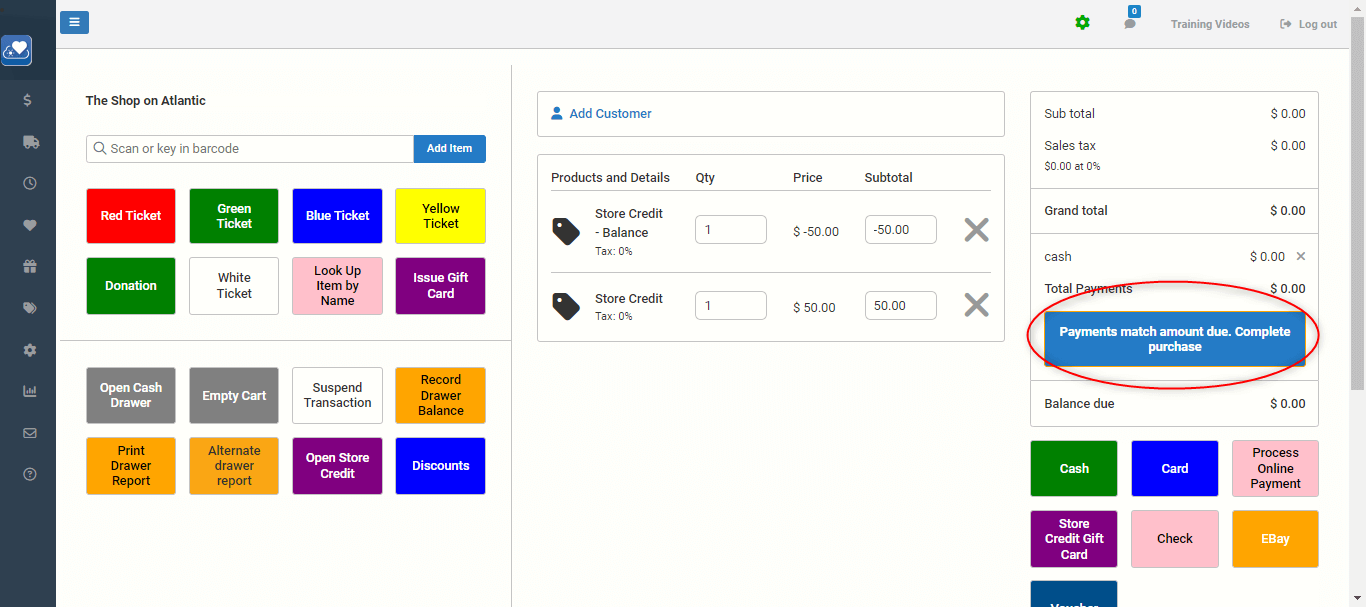
6) To make a purchase using this store credit, scan the customer’s desired items into the cart and select the Store Credit / Gift Card payment type on the right side of the screen.
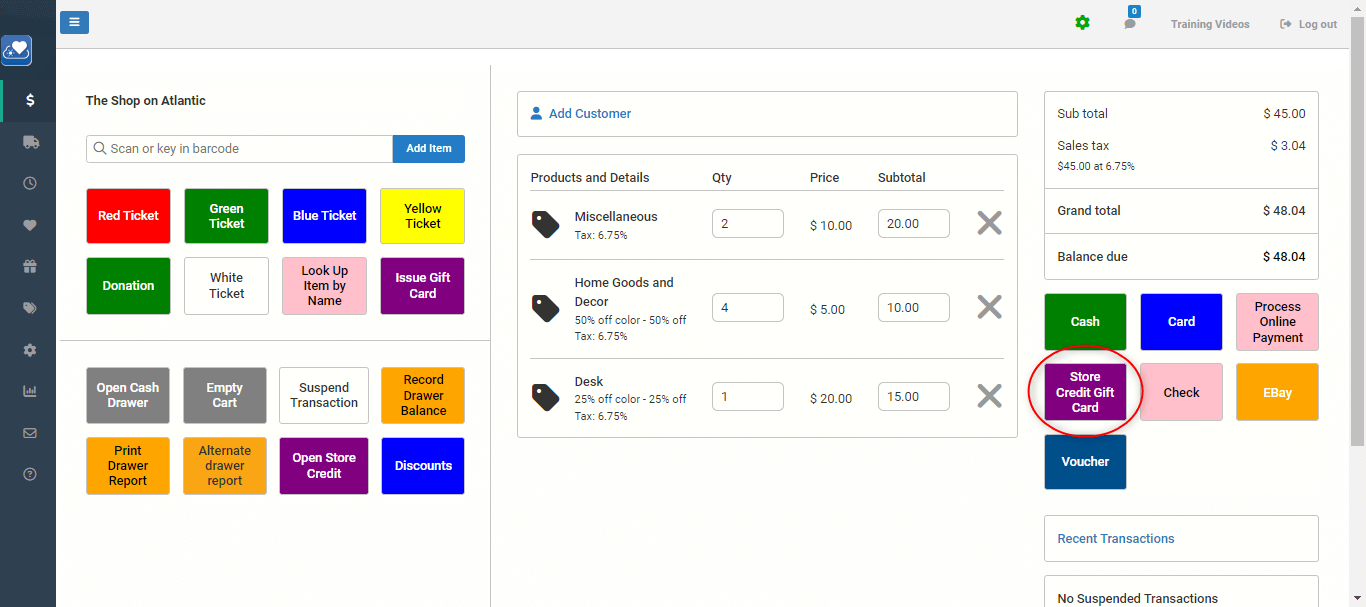
7) On the next screen, you will be prompted to scan/enter the barcode/identifier for the customer’s store credit. Once you have entered this, press the green Go to next step button.
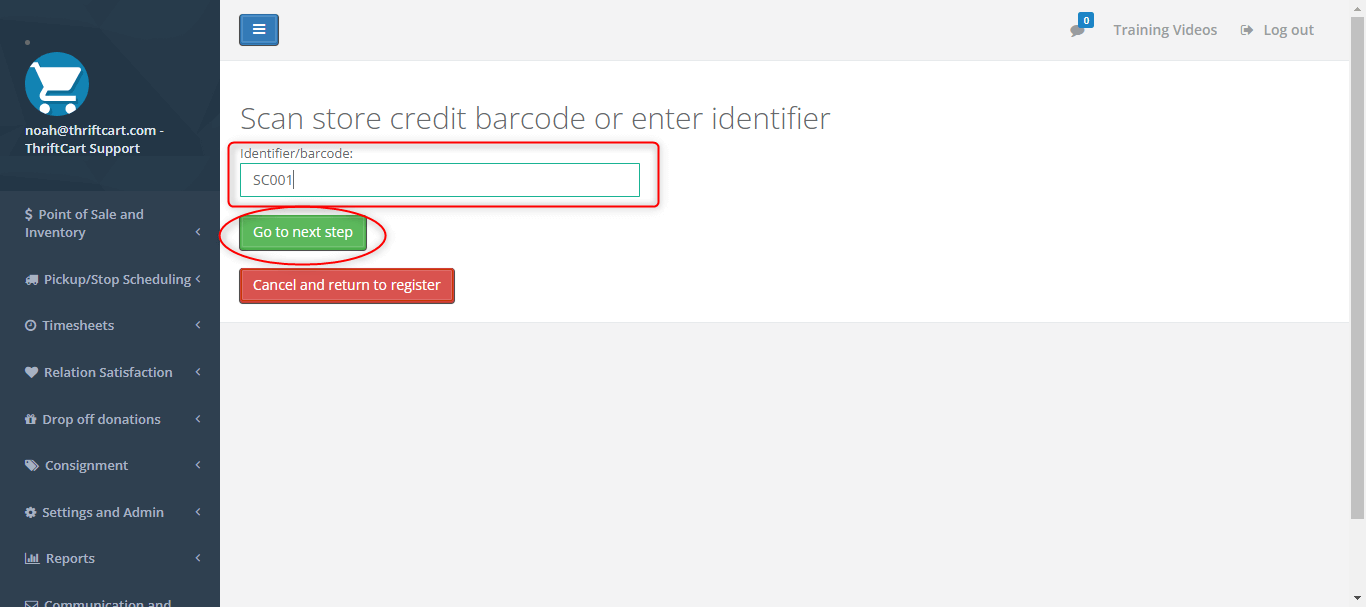
8) Just like a gift card, you will get the option to pay using the whole store credit balance or enter an amount to pay from this store credit.
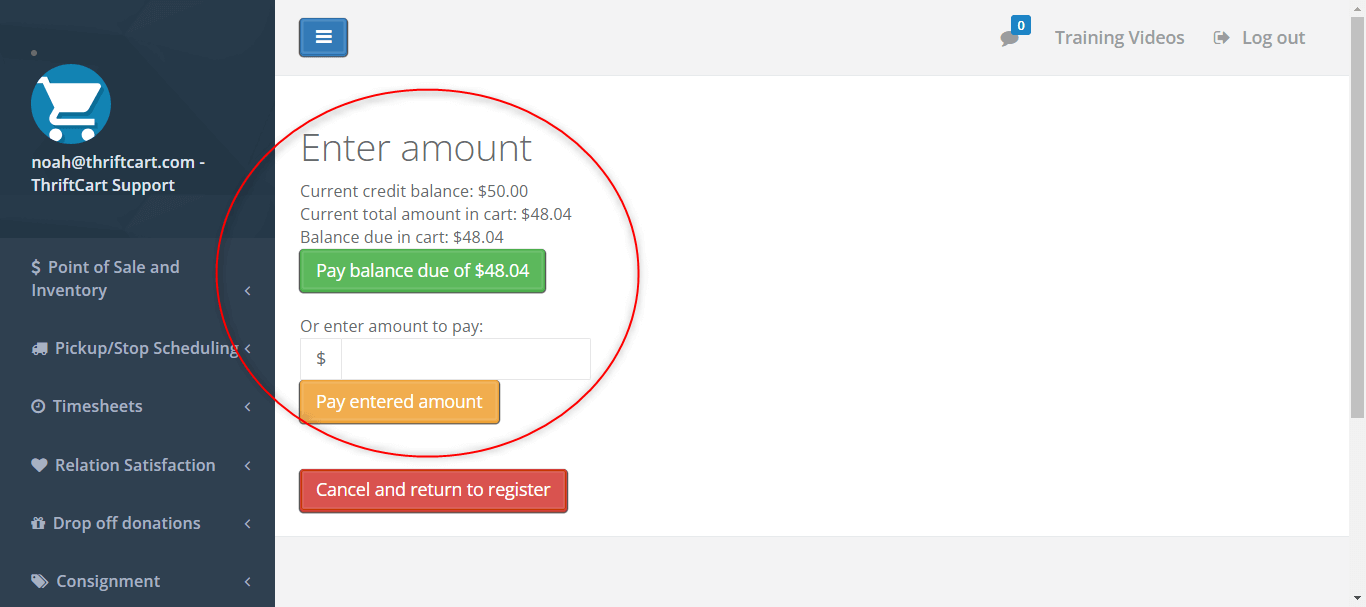
9) This will complete this purchase using store credit, and an updated store credit balance will print on the customer’s receipt.