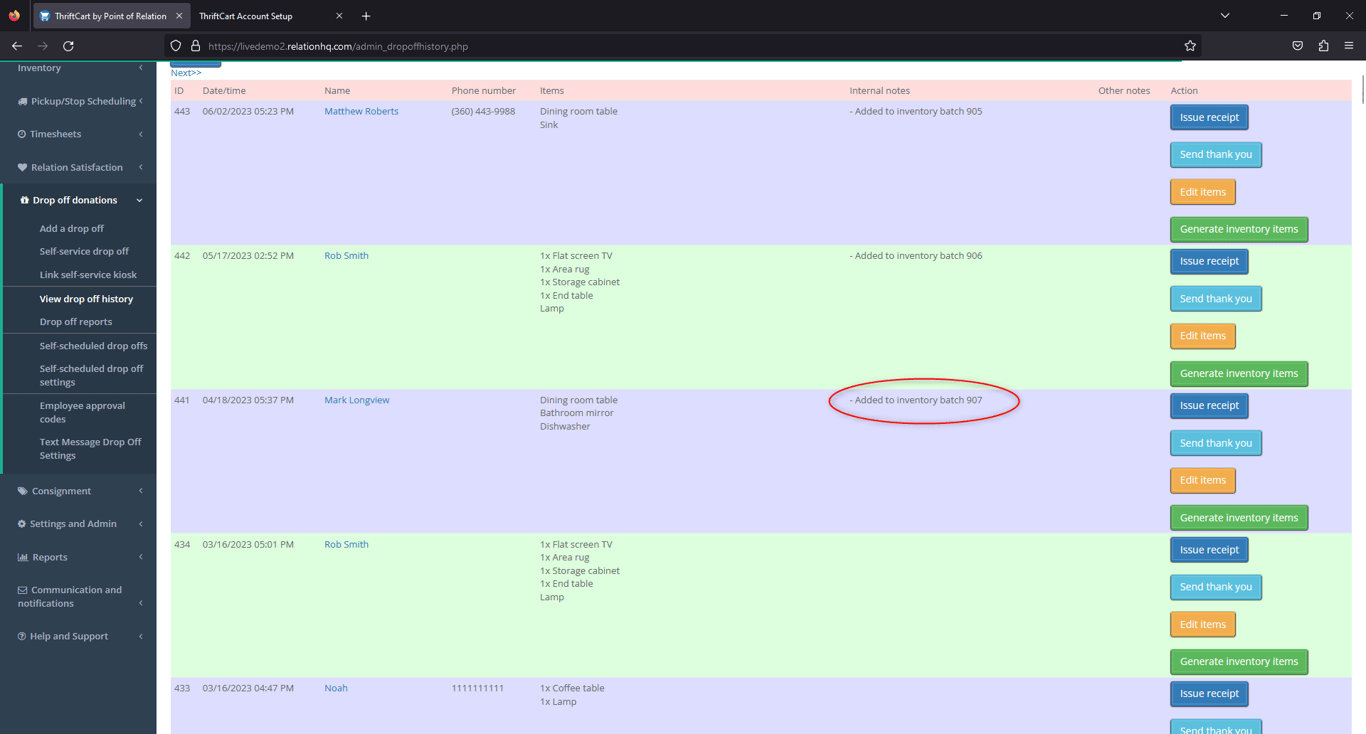When collecting and tracking drop-off donations, you will have the ability to create inventory items from the drop-off records. When adding inventory using this process, the inventory is tracked to the donor and you can later run a report to see inventory from that specific donor. To do this, follow the steps below.
1. Once you have logged into your ThriftCart account, navigate to Drop off donations > View Drop off history.
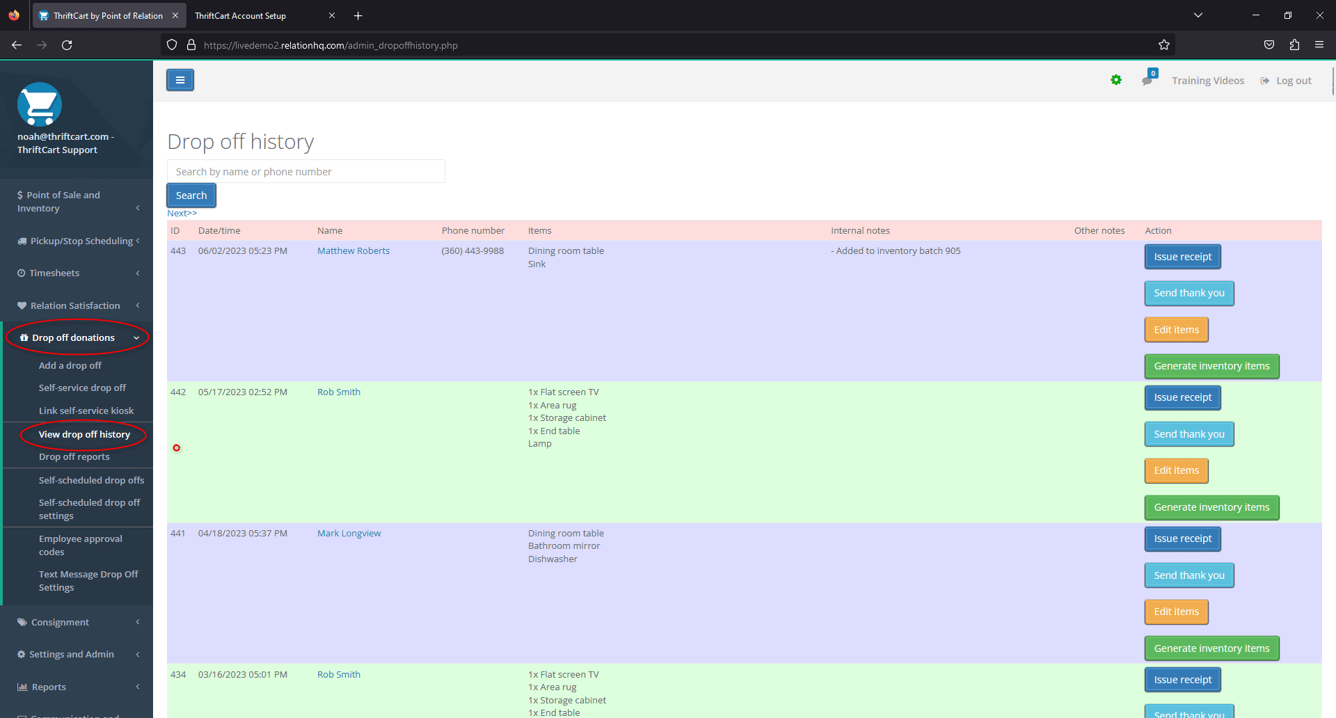
2. On this screen, select the donation you would like to create inventory for, and press the green Generate Inventory Items button.
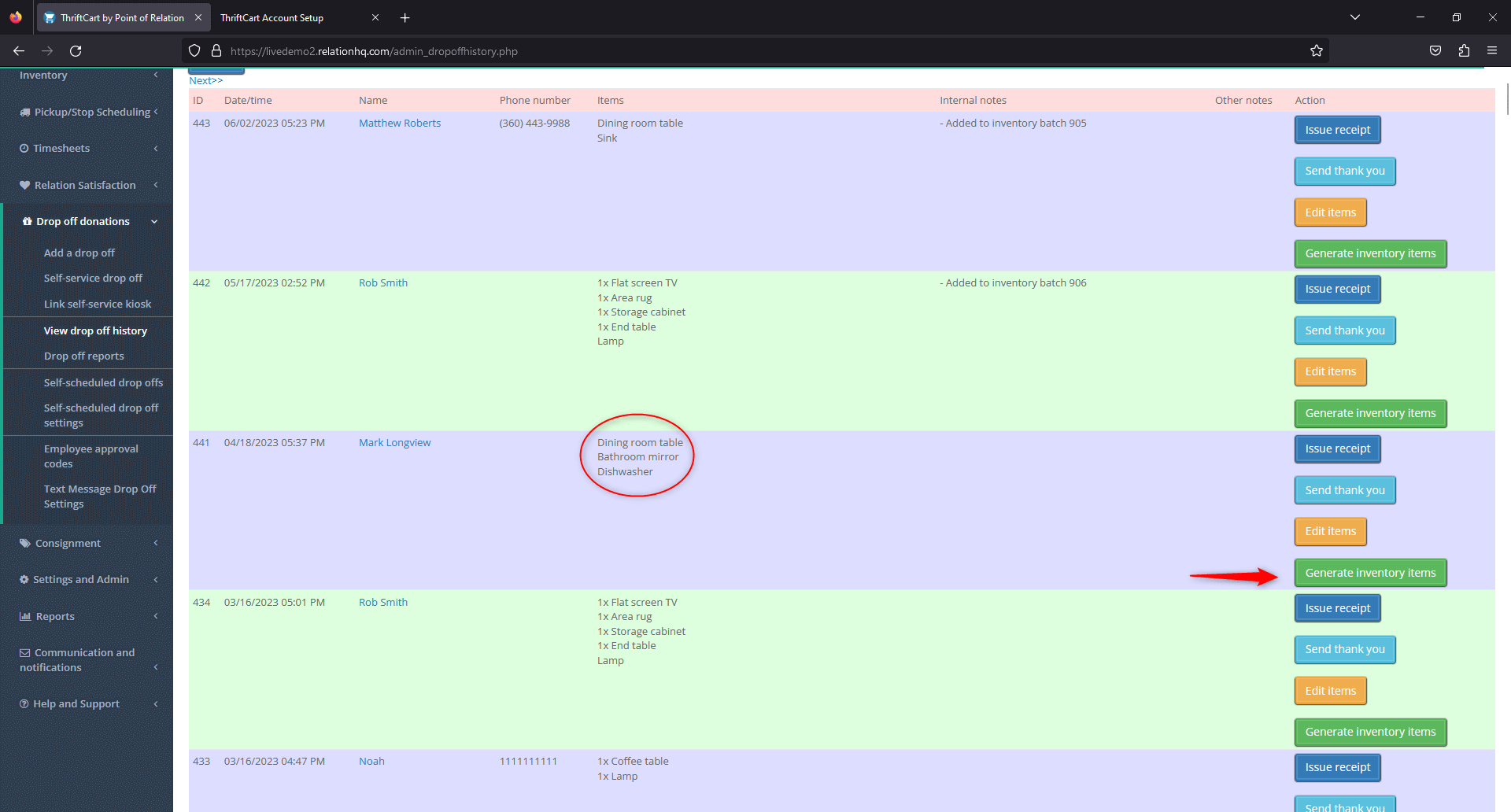
3. This will redirect you to the Item Adder page, but will include a list of buttons of the items that were included in the drop-off donation.
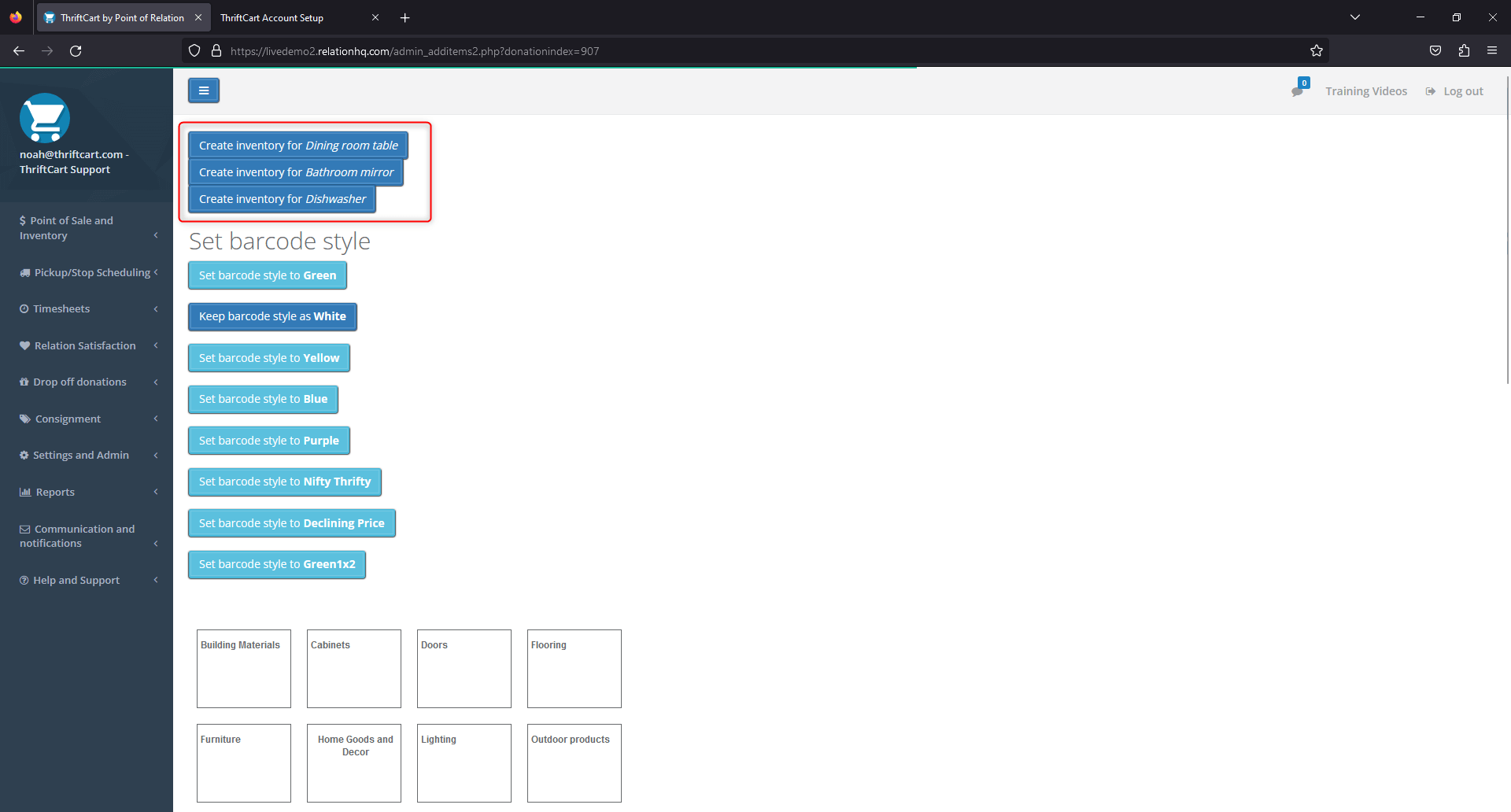
4. Once selecting an item, you will be prompted with a message to use the item adder to add a corresponding piece of inventory.
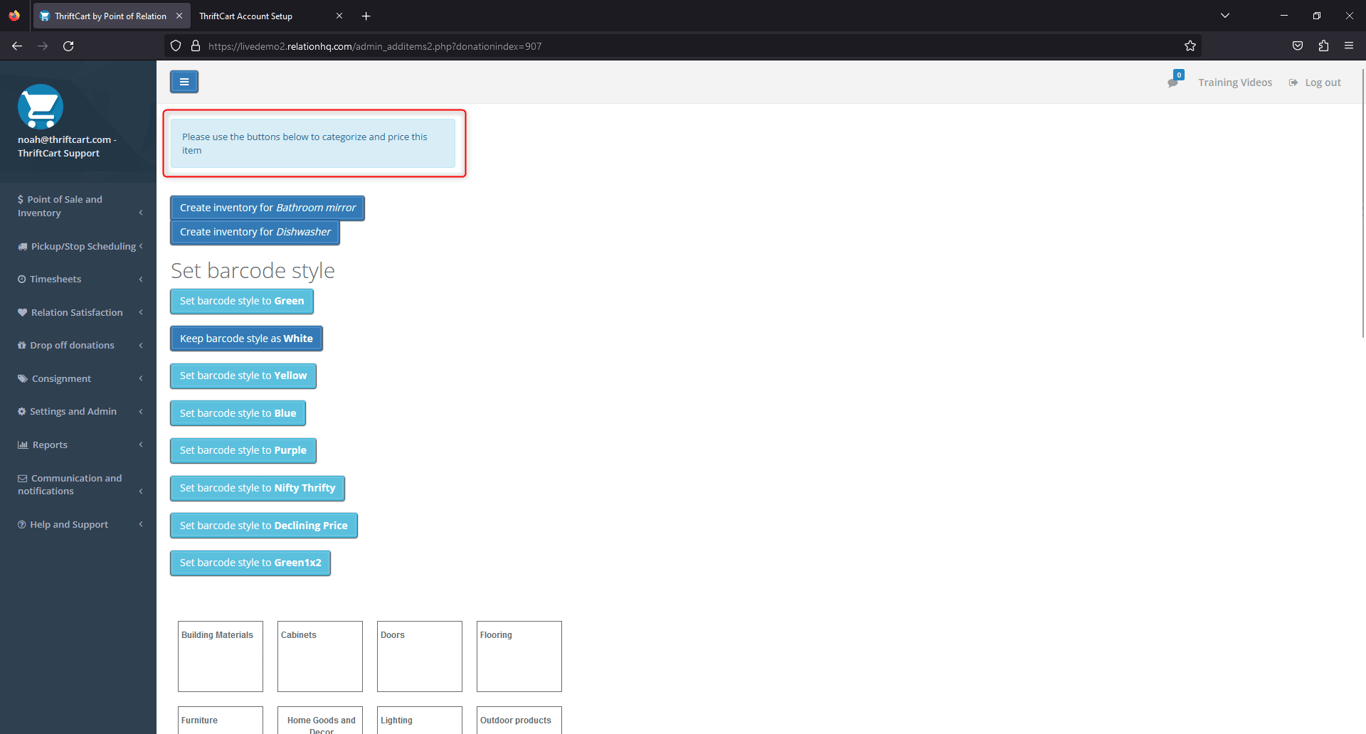
5. At this point, scroll down to the category list of the item adder and add a piece of inventory that will correspond with the dropped off item.
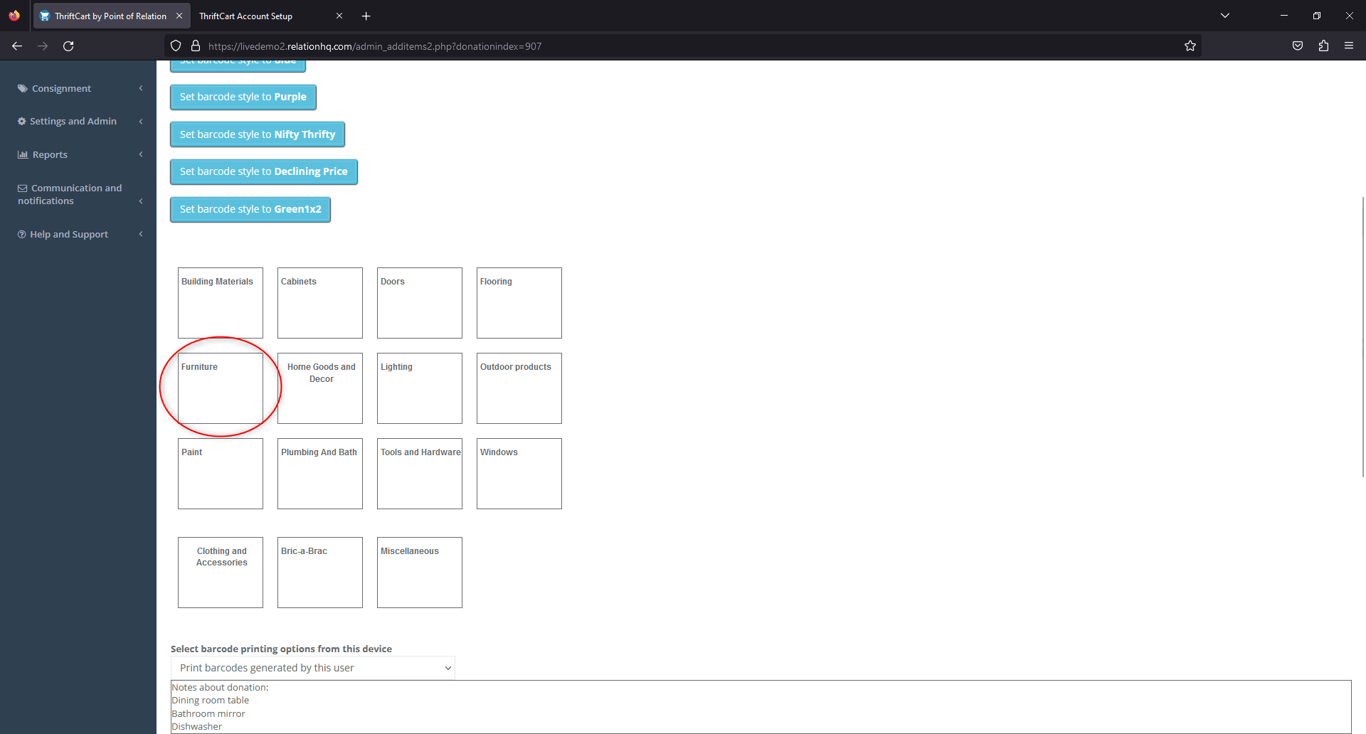
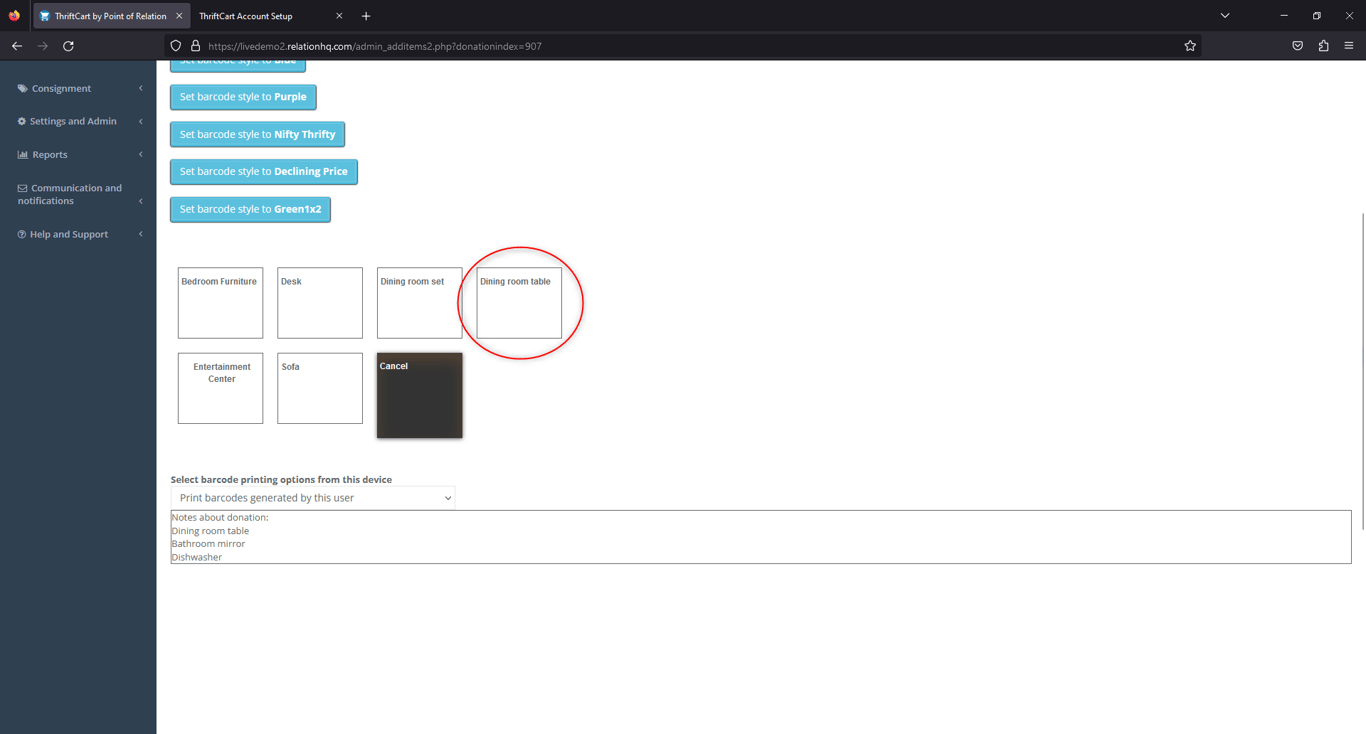
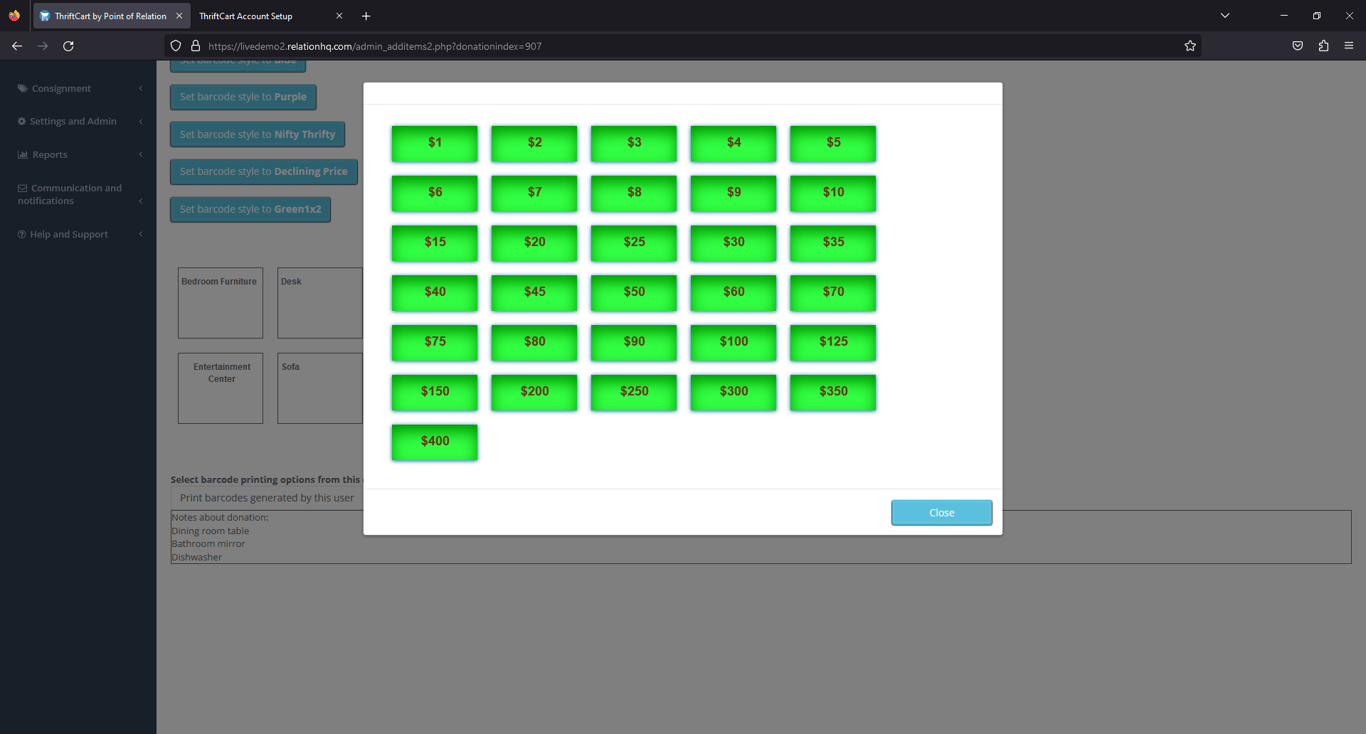
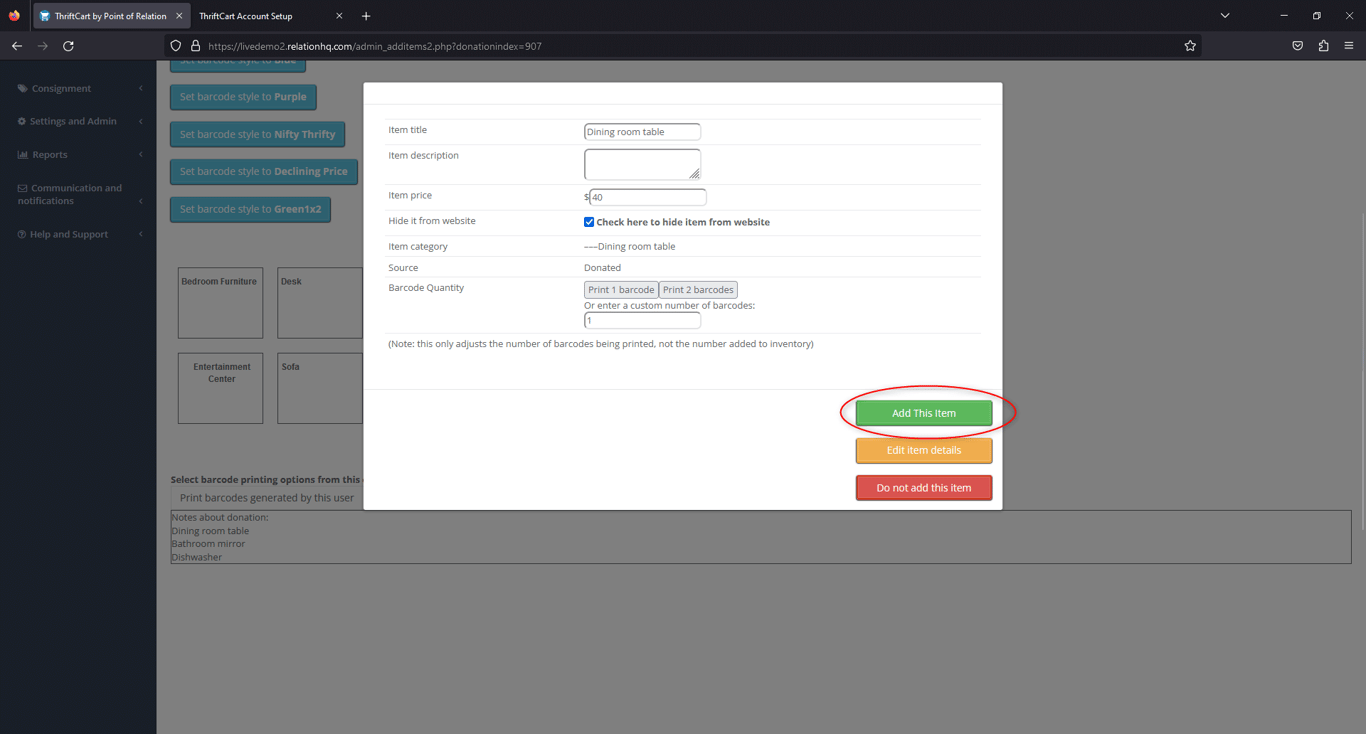
9. Once you finalize this item, the system will print a barcode and an inventory item will be generated.If you wish to stop adding inventory using this method, be sure to exit and then re-enter the item adder.
Be sure to return to the top of the item adder to add additional inventory until all items from that drop-off have been added into inventory.
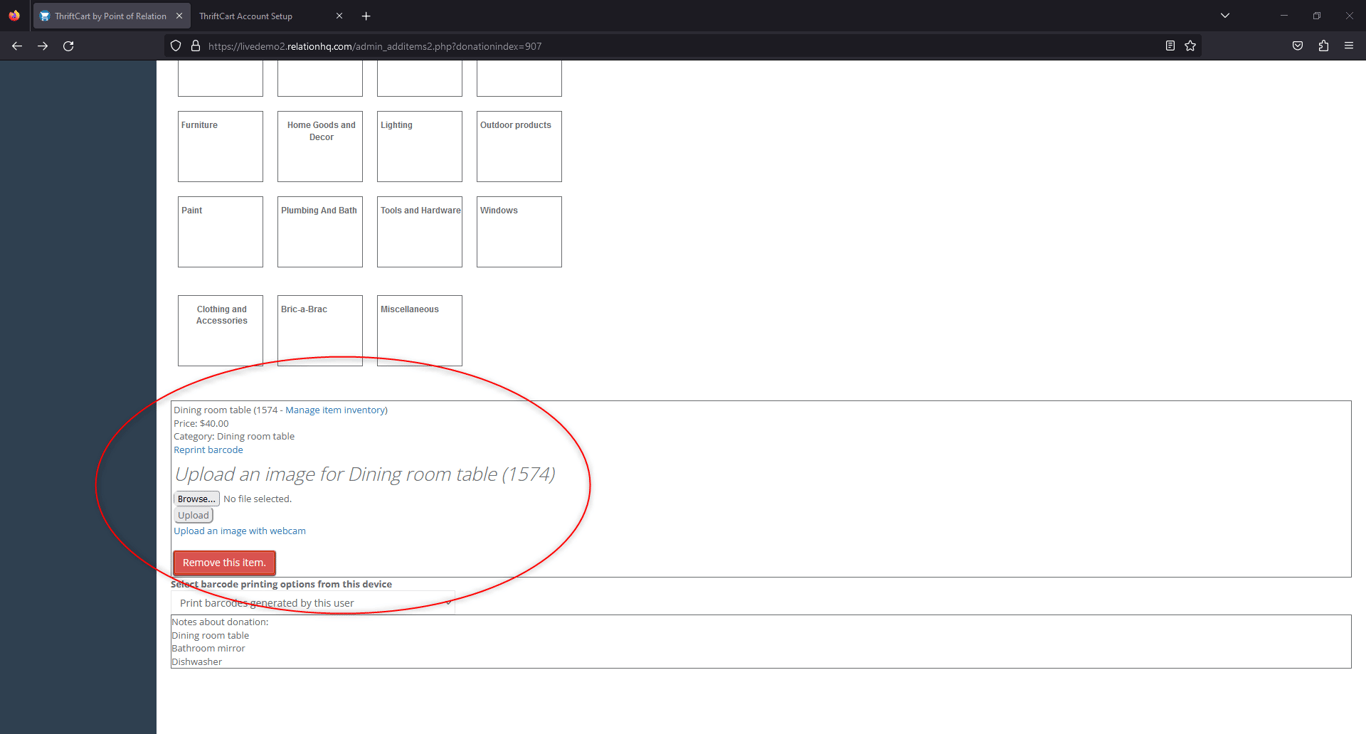
10. Going back to the View drop off history page, you can see that a note is added to that drop-off noting that the items have been added to inventory in a specific batch.