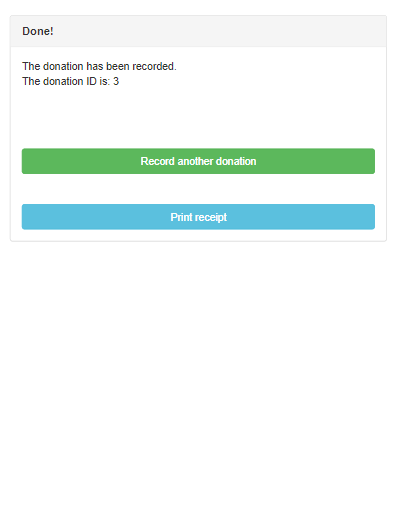To process a drop-off donation as a donor using the tablet kiosk, follow the steps below.
1. First, the donor will be prompted to enter their phone number. If the phone number matches the number of a contact in your donor database, it will ask the donor to confirm their information as an existing contact. If they are a new donor, they will be directed to the next step. A donor also has an option to process this donation anonymously by pressing the blue Anonymous donation button.
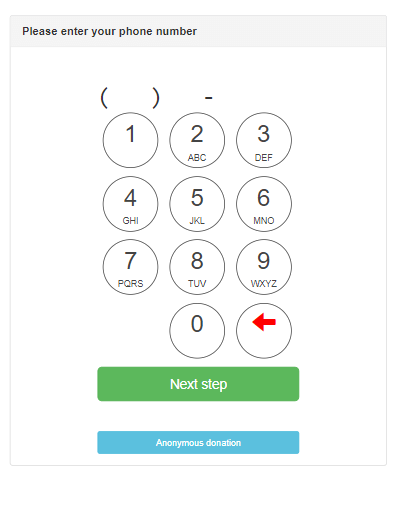
2. On this screen, the donor will be asked to enter their contact information. The default required contact information for this screen is their Name, E-mail, Phone number, Address, City, State, and Zip code, but you are able to edit which contact fields are required. Once they enter this information, the donor can scroll down and press the green Next step button.
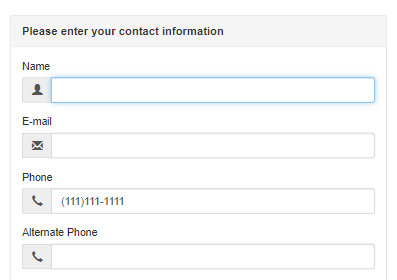
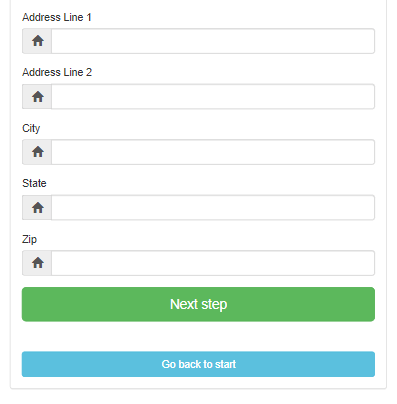
3. On the next screen, the donor can select the items that they wish to drop-off. This list can include the items you accept and don’t accept, with unaccepted items being highlighted in red, not allowing them to add this to the drop-off.
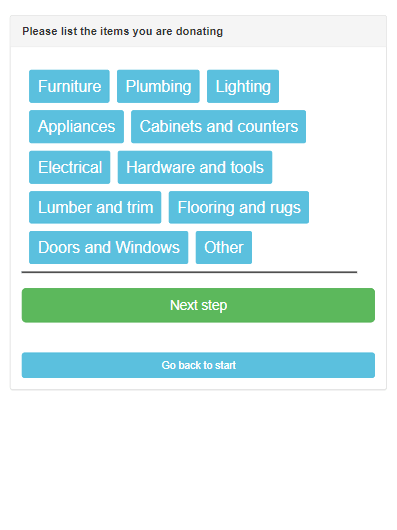
4. Once the donor presses the green Next step button, they can be asked to provide a signature.
Note: signature collection is optional.
They can then complete the drop-off by pressing Next step again.
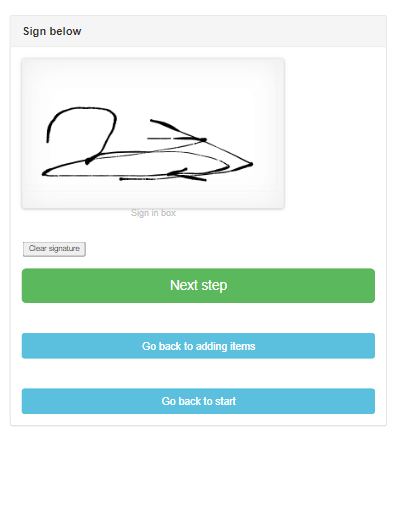
5. Lastly, the donor will be sent an email with their donation receipt, and they will have the option to record an additional drop-off donation.