1) On the tablet, set the browser to go to https://kiosk.thriftcartpay.com
2) On the tablet, click Get Link Code.
3) Log in to your ThriftCart Account (NOT on the tablet) and go to: https://[YOURACCOUNTNAME].relationhq.com/thriftcartpaykiosklink
4) Enter the link code on that page.
5) Click the green button on the tablet to refresh.
6) On the computer, click Pair linked kiosks to registers.
7) Select which register ID it should be paired to.
________________________________________________________________________________
1) On the Google Play store, download the “Fully Kiosk Browser & Lockdown” app (here is the direct link).
2) Once the app is downloaded, open the app and go the settings page:
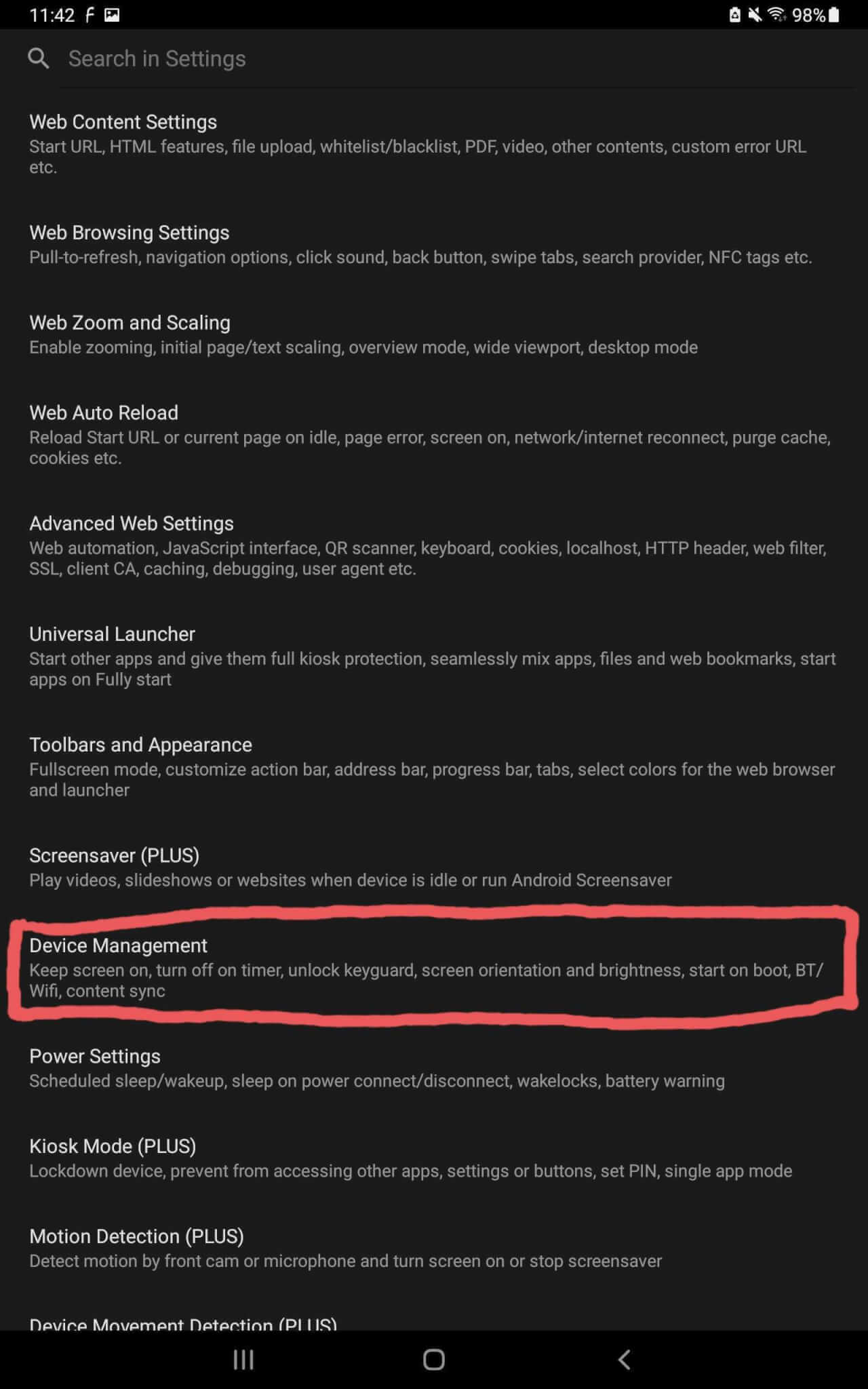
3) From here, navigate to “Device Management”:
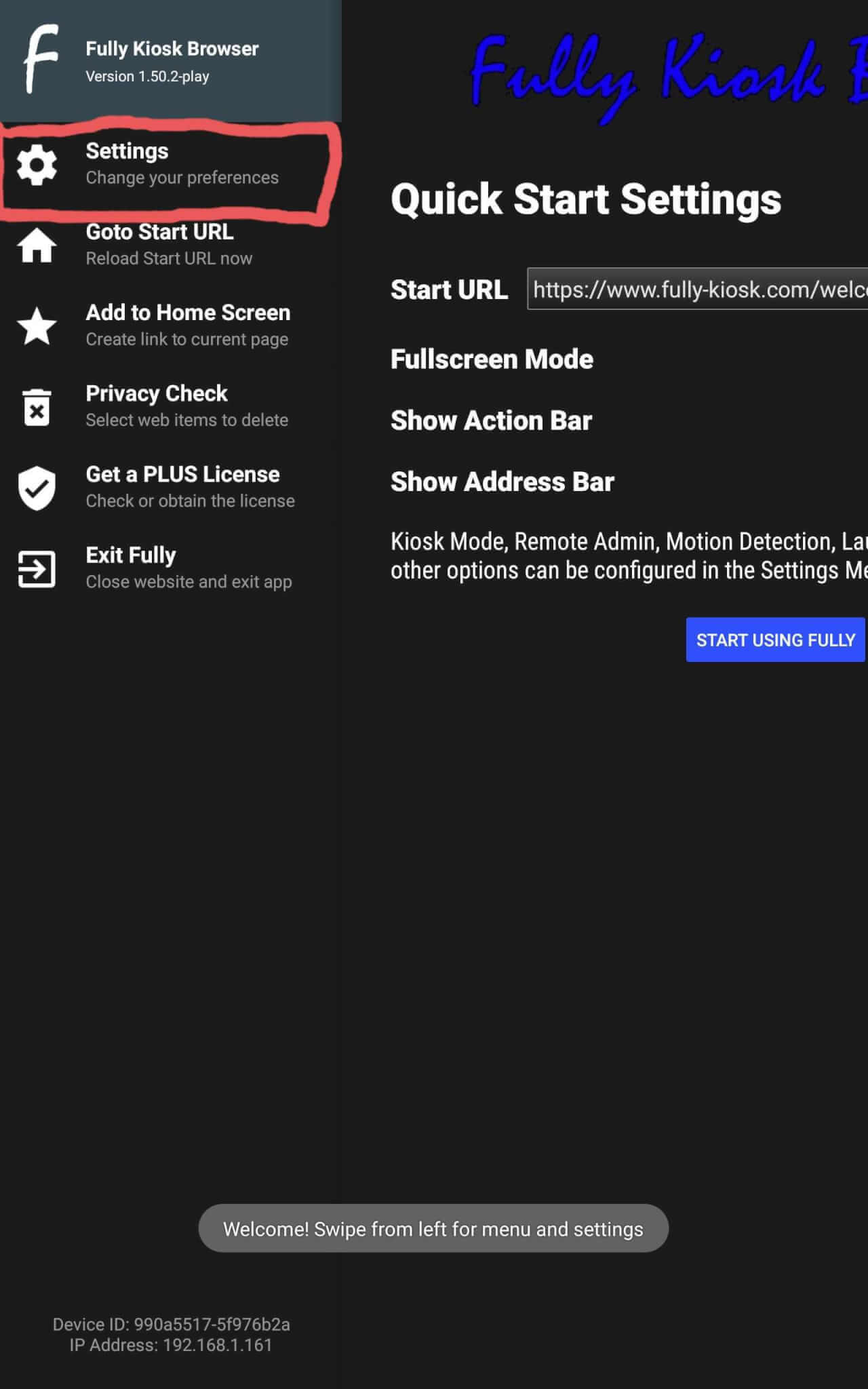
4) On the Device Management page, turn the “Keep Screen On” and “Keep Screen On (Advanced) to the “on” status:
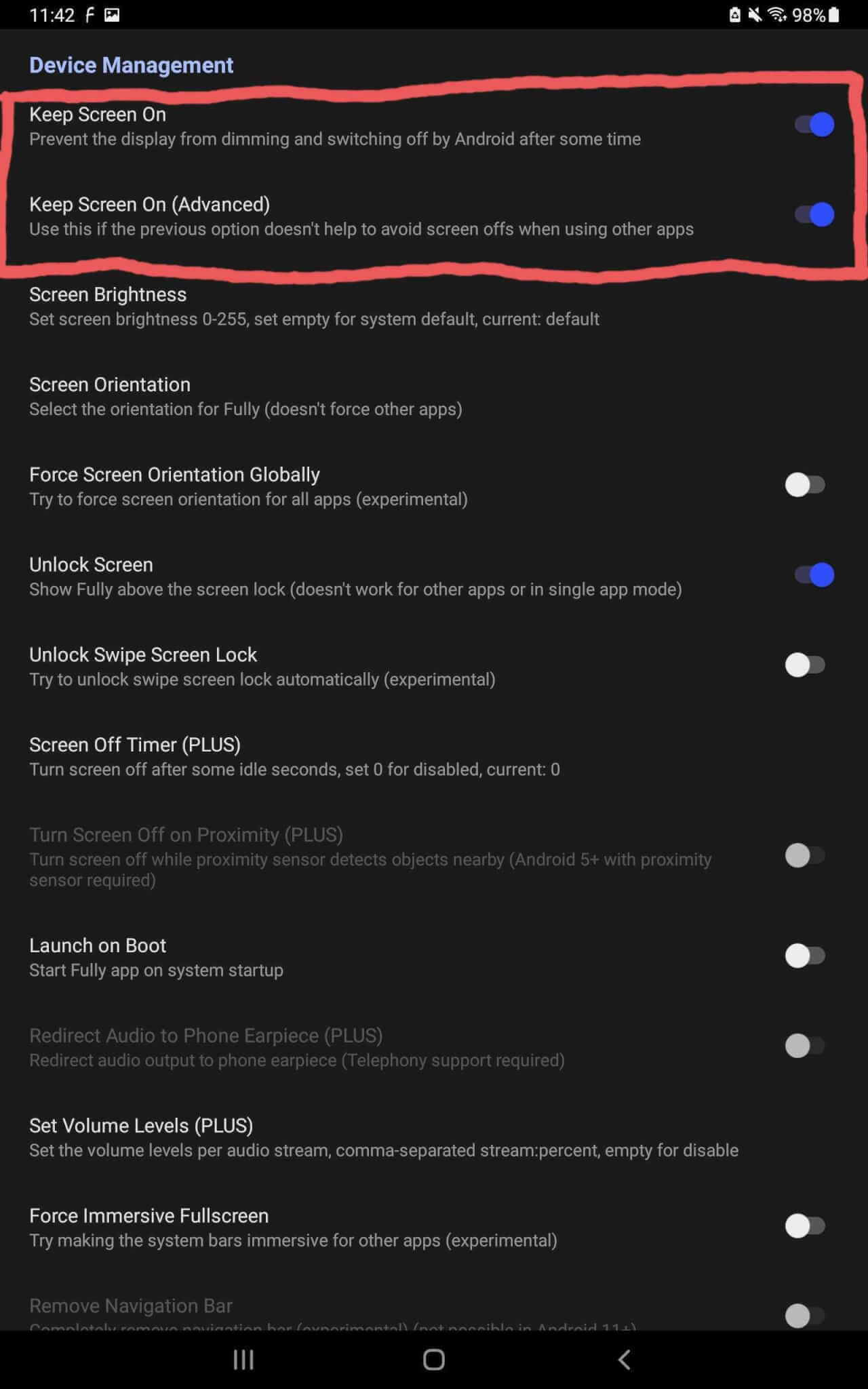
5) At this point you can close the app, and the screen will remain on permanently.
Please reach out to our support team or your CSM if you have any trouble in this process.